The Learning Exchange FAQs for Parents & Volunteers
Table of Contents
- My agency staff said they assigned a course to me. Once I log in, how do I find it?
- I clicked launch and my course did not open. How do I view the course?
- I don't have time to complete a course all at once. Can I leave the course and come back to it?
- How to I explore The Learning Exchange to find other course of interest?
- What if I forgot my password?
- I've completed my course! But my transcript still shows is as "In-Progress." What happened?
- I launched a course and the videos aren't playing. How can I get them to play?
- How do I log in to The Learning Exchange for the first time?
- Now that I am done with my course, what are my next steps?
- My preferred language is Spanish. Can I change the language of The Learning Exchange?
- Somehow, I ended up at the beginning of my course even though I have completed some of the course! How do I get back to where I left off?
- What if I try to log in with the temporary password and it does not work?
- I am working on volunteer pre-match training for bigs and I did not pass the quiz. Can I retake it?
Once you log in to The Learning Exchange, you will click “Your Learning.”
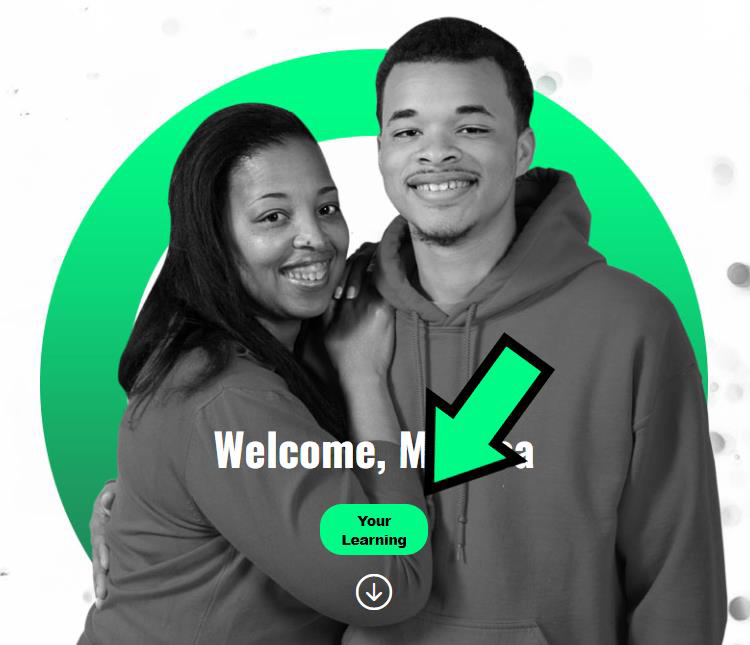
This will take you to the Learner Home page. You will see the course assigned to you under “Continue Learning.” Click the course title to learn more!
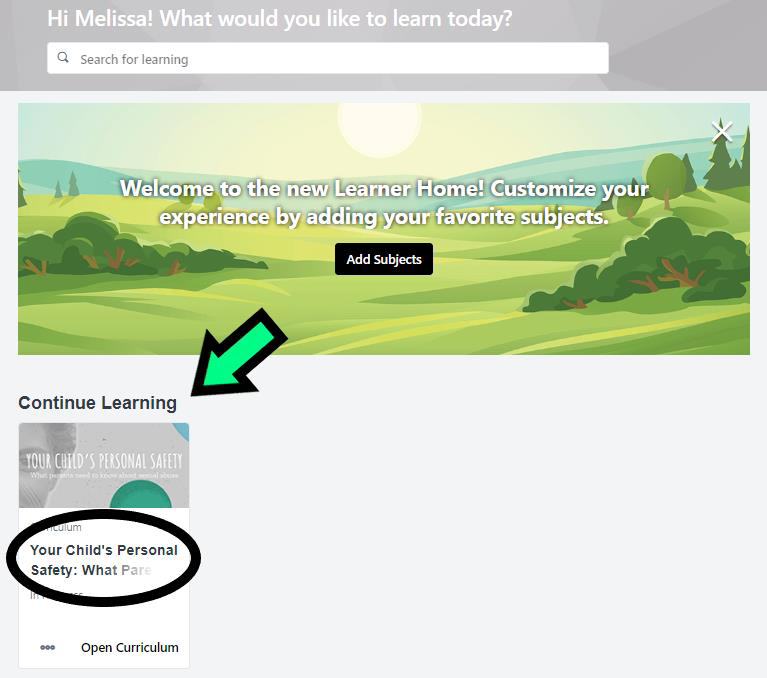
To open your course, you will either click “Open Curriculum” or “Launch” – it just depends on what kind of course it is! If you click “Open Curriculum,” you will need to click Launch for the course you want to view!
In The Learning Exchange, all courses open in a new window. If your course does not open, you probably have your pop-up blockers turned on. While this is a good general practice for internet safety, you will need to allow pop-ups for our site. This may look different depending on the internet browser you are using. Click here to learn how to turn off your pop-up blockers.
Absolutely! You will just need to make sure you click Exit Course in the top right corner instead of just closing your window. If you do not click Exit Course, you will lose your progress (even if you are at the end)!
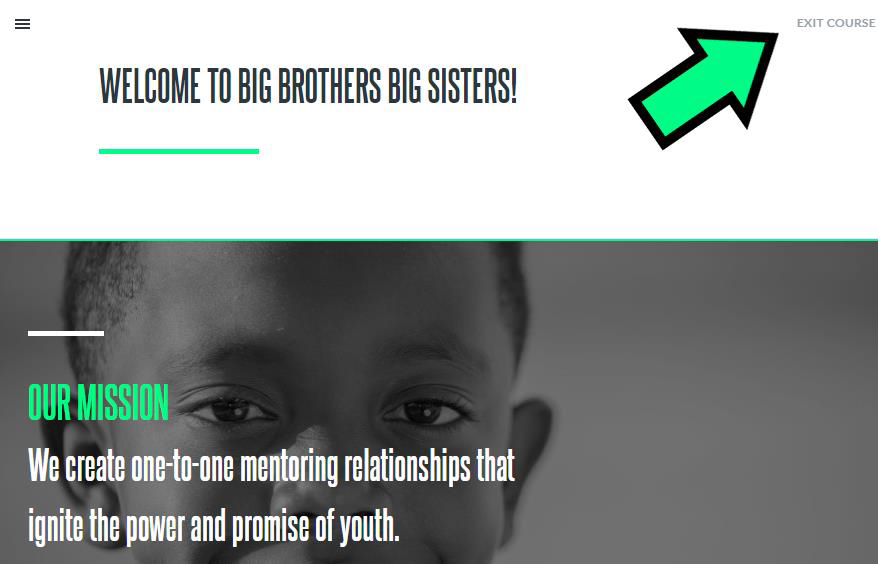
There are many ways to explore content in The Learning Exchange!
On the Welcome page, you can click "Catalog" to check out the many courses and resources available to you!
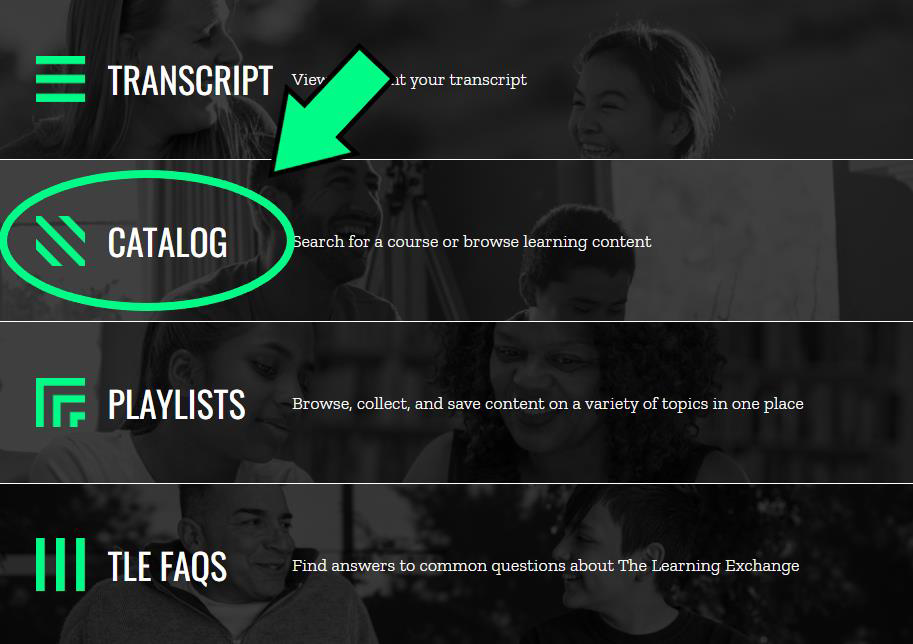
On the Welcome page, you can also click "Your Learning."
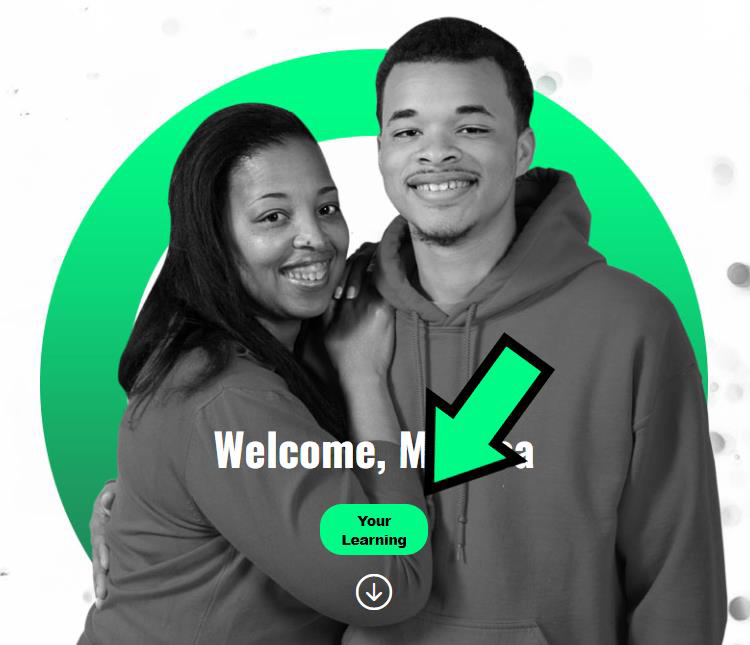
This will take you to the Learner Home page. You can search topics of interest by using the Search bar at the top of the page.

You can use the Global Search at the top right of every page to search for topics of interest, too!
Also, at the bottom of the Welcome page, you will find featured content and resources!
If you forgot your password, go to “Forgot Password” and select “Click Here.”
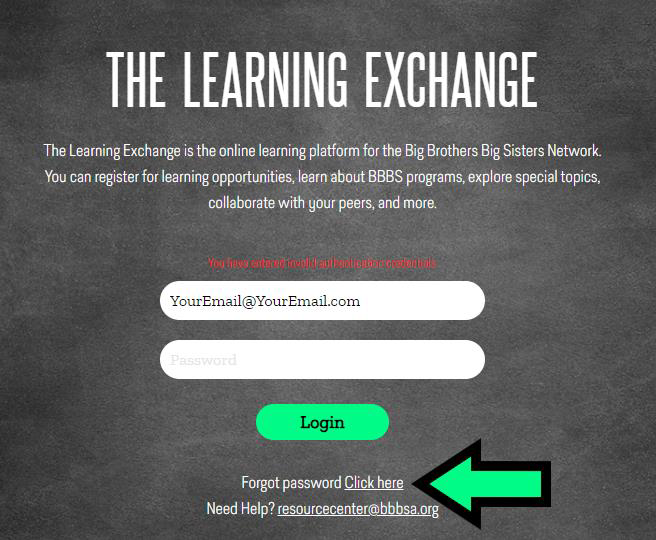
Enter your email address as Login Credential, select “I’m not a robot” and click submit.
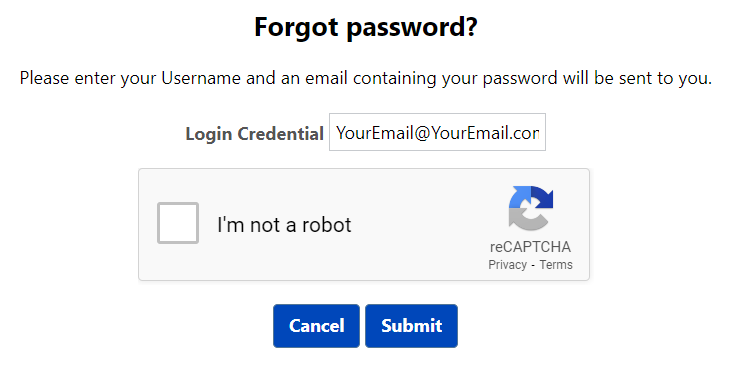
An email will be sent to you to reset your password. Please note: This email may end up in your Spam/Junk folder. Also, it is sometimes delayed, so be patient!
If the email never comes (don’t forget to check your Spam/Junk folder), please contact your local agency to make sure there are no issues with your TLE account. It can become inactive if you do not log in for three months.
Congratulations on completing your course!
It can take The Learning Exchange a few minutes to update and move your course from your Active transcript to your Completed transcript.
You are welcome to Launch your course again to make sure the course saved your progress – double check to make sure you got all the way to the end! If your progress is saved, don’t worry. It should update as "Completed" soon.
If you launch the course again and it did not save your progress, you probably forgot to click “Exit Course” when you closed the window. If this is the case, you will need to go through the course again. Thankfully, if you’ve already reviewed a page, you can simply scroll to the bottom and move to the next lesson. You will have to complete the quizzes, though!
The courses in The Learning Exchange work best if your internet browser is up to date. You will find directions on how to do this here.
- If you are a Mac user and you are using Safari, the most updated version is 16.1. If you cannot update to this version due to your OS, you can use the most updated version of Chrome or Firefox.
To access The Learning Exchange for the first time:
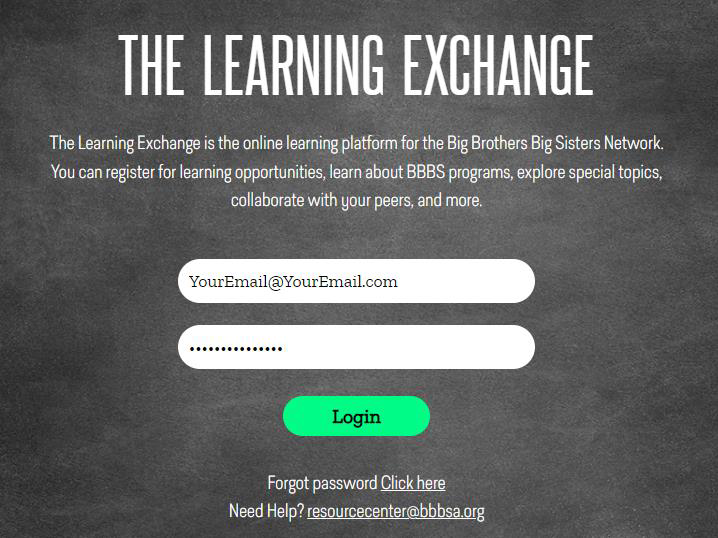
- Visit https://bbbs.csod.com.
- Enter your Username, which is your email address.
- Enter the temporary password: BiggerTogether25
- Click Login
You will be asked to create a new password (Your "Current" password is BiggerTogether25).
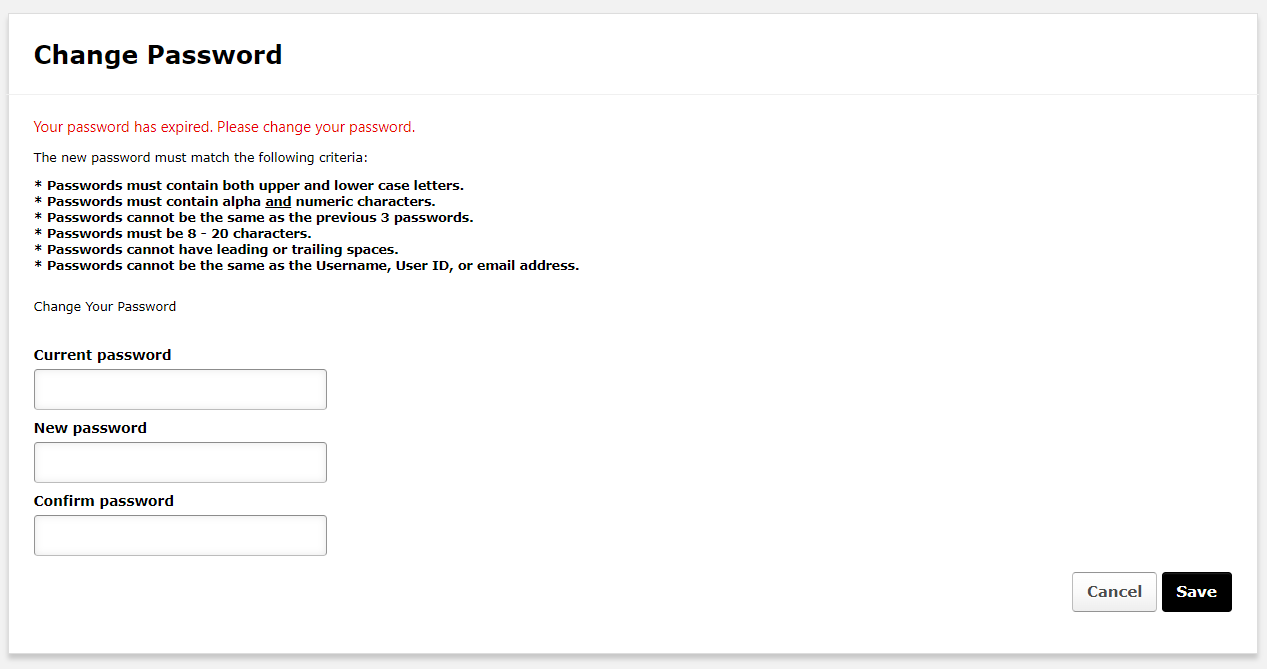
- Once you have created a new password, click "Save."
- You will then log in with the new password.
You are welcome to reach out to your local agency representative and let them know the good news! You can also ask them any questions you may have about the training and/or the next steps for you. You are also welcome to check out other courses within The Learning Exchange.
Yes! Once you log in to The Learning Exchange, click "Account" at the top right.
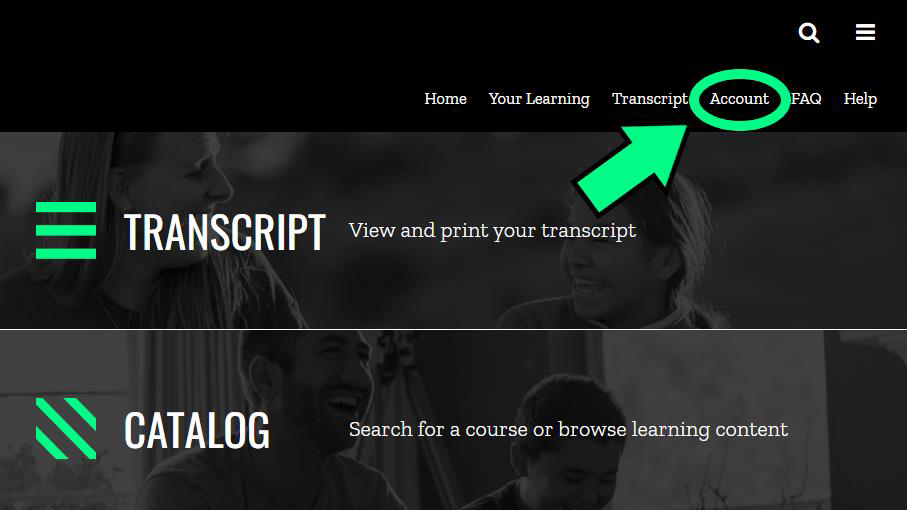
Under Settings, you will see "Display Language." Click the arrow on the right to select Spanish as your Display Language. Click Save.
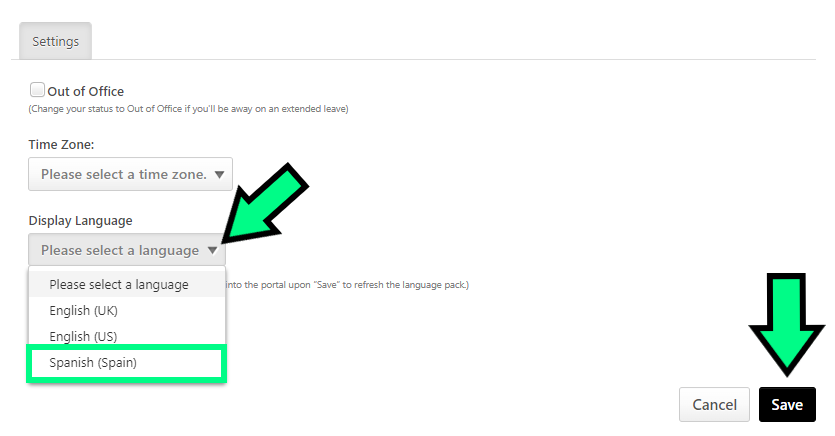
You will click the menu icon at the top left and it will display your progress in the course. You can always view content you’ve already seen by clicking on the appropriate lesson. However, you cannot skip ahead!
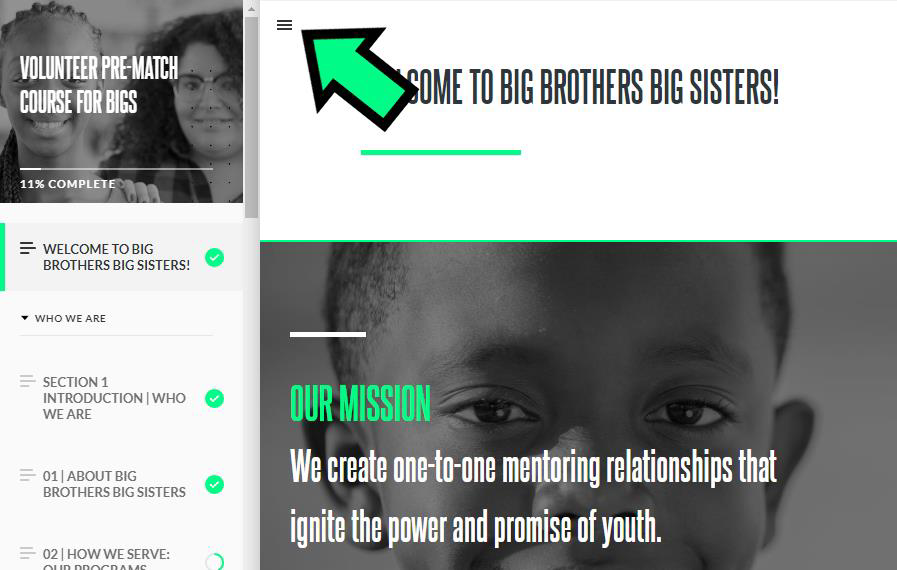
The temporary password only works the first time you log in to The Learning Exchange. So, if you’ve logged in to The Learning Exchange before, you will need to use the password you created.
If this is your first time logging in to The Learning Exchange, there is a chance you might be entering your email or password incorrectly. Make sure the email you enter matches the email address where you received the Welcome Email. To check your password before clicking Login, you can click the eyeball icon to see the password you typed, just to make sure it is correct. If it is incorrect, edit the password before clicking Login.
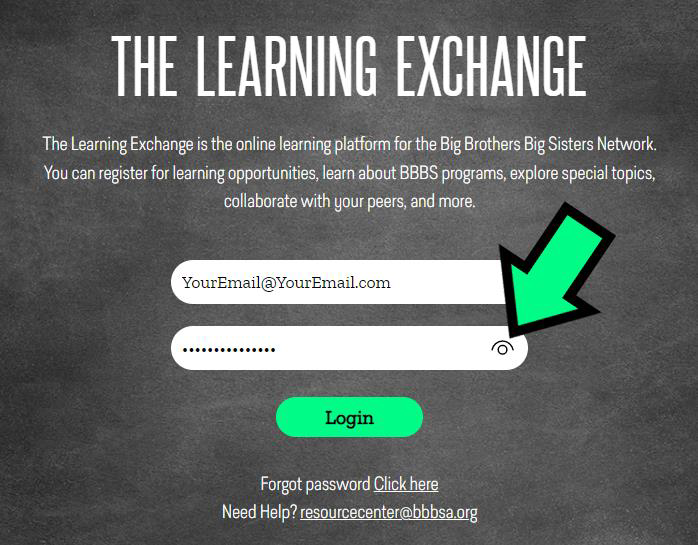
If the email address and password are correct, please contact your local agency to make sure there are no issues with TLE account. It can become inactive if you do not log in for three months.
Yes, you can retake the quiz in the Volunteer Pre-Match Training for Bigs. To start the quiz again, you will click the "Try Again" button below your quiz score.
